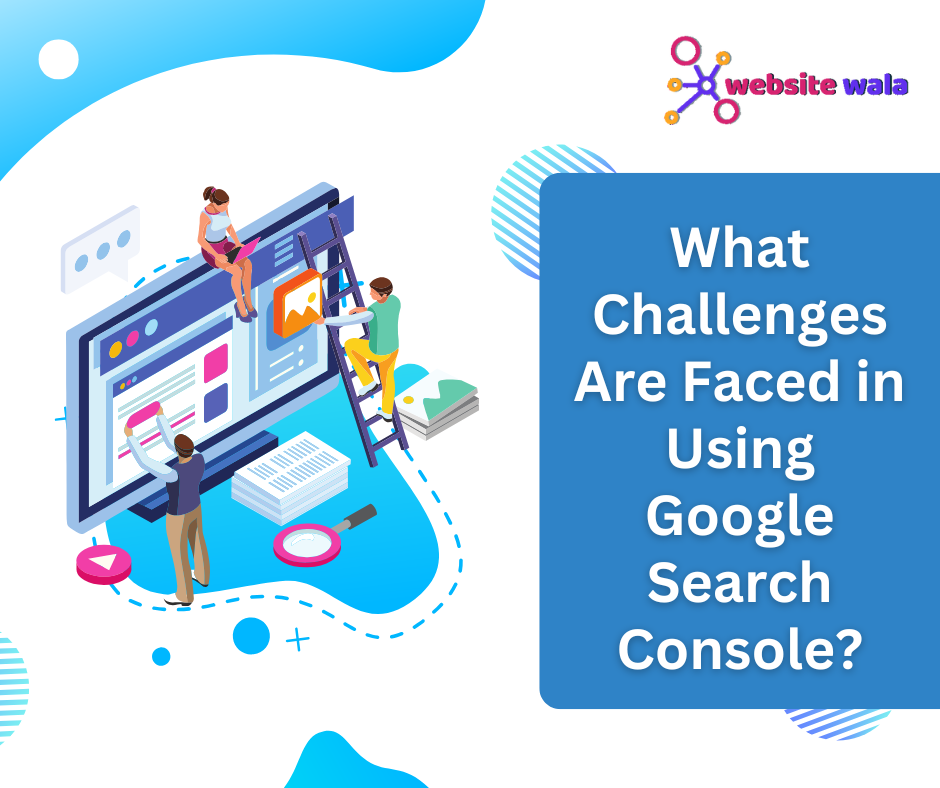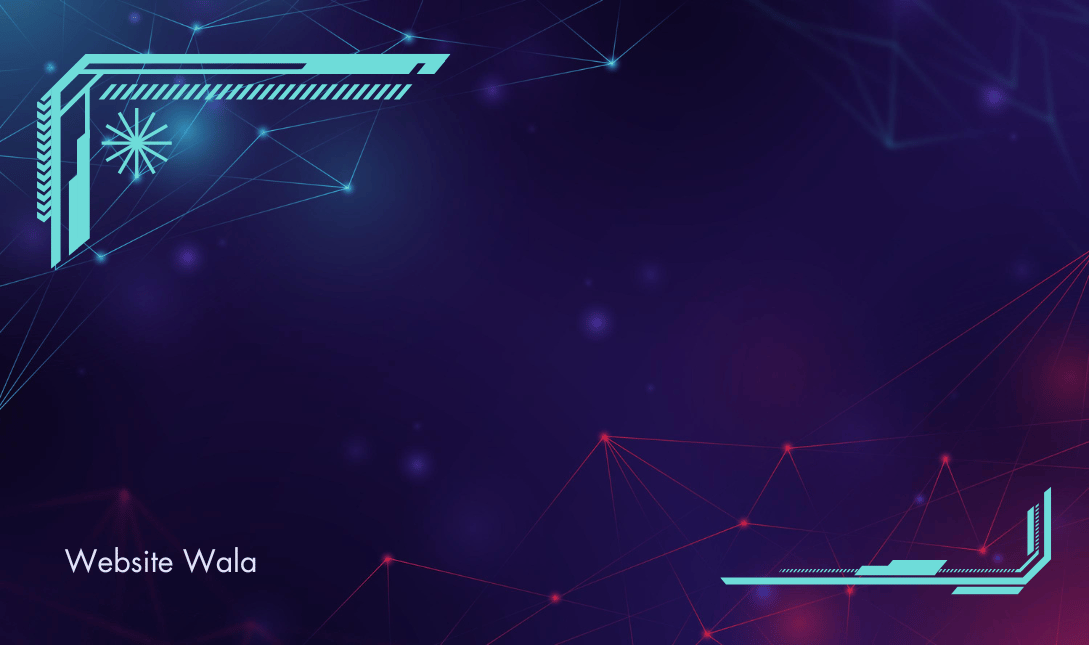
Learn how to add custom code to your WordPress site with step-by-step instructions and best practices. Customize your site's functionality and design to make it truly unique and personalized.
How to Add Custom Code to Your WordPress Site
Customizing your WordPress site with custom code allows you to enhance its functionality and design. By adding custom code, you can make your site truly unique and personalized. In this article, we will guide you through the process of adding custom code to your WordPress site, using languages such as PHP, HTML, and CSS.
Step 1: Understand the Basics of Custom Code
Before you start adding custom code to your WordPress site, it's important to understand the basics of the languages you'll be working with. Here are the key languages you'll use:
- PHP: PHP is a server-side scripting language that is used to create dynamic web pages. In WordPress, PHP is used to customize themes and plugins.
- HTML: HTML is the standard markup language for creating web pages. You can use HTML to structure the content of your site.
- CSS: CSS is used to style the appearance of your site. By adding custom CSS code, you can change the colors, fonts, and layout of your site.
Step 2: Choose the Right Tools
When adding custom code to your WordPress site, it's important to use the right tools to ensure smooth integration. Here are some tools you can use:
- Code editors: Use a code editor like Sublime Text, Atom, or Visual Studio Code to write and edit your custom code.
- FTP clients: An FTP client like FileZilla allows you to connect to your server and upload custom files.
- WordPress plugins: Plugins like Code Snippets and Insert Headers and Footers make it easy to add custom code to your site without modifying theme files.
Step 3: Determine Where to Add Custom Code
Before adding custom code to your WordPress site, you need to decide where you want the code to be implemented. Here are some common areas where you can add custom code:
- Theme files: You can add custom code directly to your theme's functions.php file to customize the theme's functionality.
- Child theme: If you're making extensive customizations to your theme, it's recommended to create a child theme and add the custom code there to avoid losing changes during theme updates.
- Plugins: You can create custom plugins to add new features or functionality to your site. This allows you to easily deactivate the plugin if needed.
Step 4: Adding Custom Code
Now that you've prepared the necessary tools and decided where to add your custom code, it's time to start coding. Here's a step-by-step guide on how to add custom code to your WordPress site:
1. Adding PHP code:
To add custom PHP code to your WordPress site, follow these steps:
- Open your chosen code editor and create a new PHP file.
- Write your PHP code in the file, making sure to follow best practices and WordPress coding standards.
- Save the file with a .php extension.
- Use an FTP client to upload the PHP file to the appropriate location on your server.
- To include the PHP file in your site, you can use the require_once or include functions in your theme's functions.php file or a custom plugin.
2. Adding HTML code:
To add custom HTML code to your WordPress site, you can follow these steps:
- Open your code editor and create a new HTML file.
- Write your HTML code in the file, structuring it as needed.
- Save the file with a .html extension.
- Use an FTP client to upload the HTML file to your server.
- To embed the HTML code in your site, you can use a shortcode, a custom page template, or a text widget.
3. Adding CSS code:
To add custom CSS code to your WordPress site, follow these steps:
- Open your code editor and create a new CSS file.
- Write your CSS code in the file, styling your site as desired.
- Save the file with a .css extension.
- Upload the CSS file to your server using an FTP client.
- To apply the CSS styles to your site, you can add the code to your theme's style.css file or use a custom CSS plugin.
Step 5: Best Practices for Adding Custom Code
When adding custom code to your WordPress site, it's important to follow best practices to ensure your site remains secure and functional. Here are some best practices to keep in mind:
- Backup your site: Before adding custom code, always backup your site to avoid losing data in case of errors.
- Use child themes: If you're customizing your theme, create a child theme to separate your customizations from the parent theme.
- Test your code: Always test your custom code in a staging environment before deploying it to your live site.
- Keep code organized: Use comments to document your code and keep it organized for easier maintenance.
- Keep code to a minimum: Avoid adding excessive custom code that can slow down your site or cause conflicts.
Adding custom code to your WordPress site allows you to customize its functionality and design to make it truly unique. By following the steps outlined in this article and adhering to best practices, you can successfully add custom PHP, HTML, and CSS code to your site. Remember to always backup your site, test your code, and keep it organized to maintain a secure and efficient WordPress site.