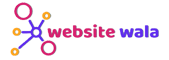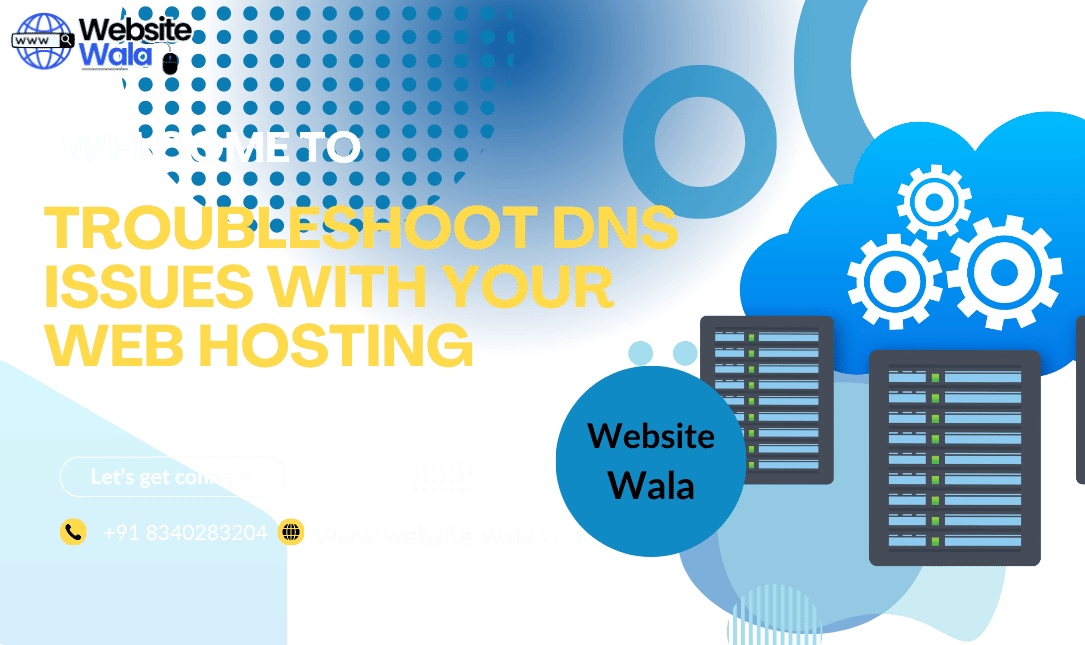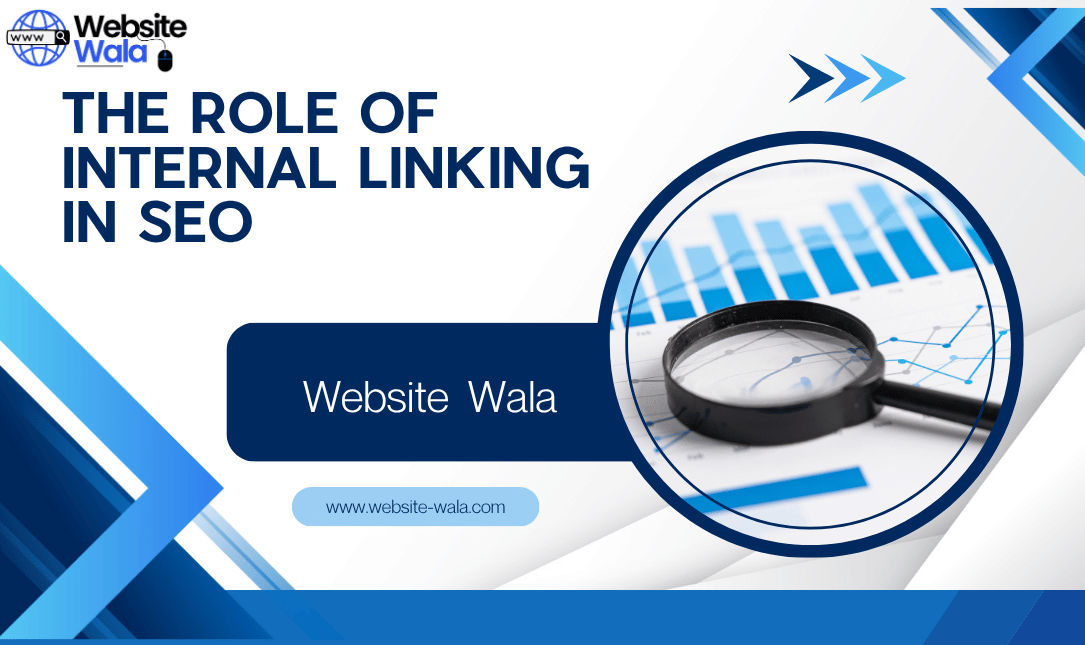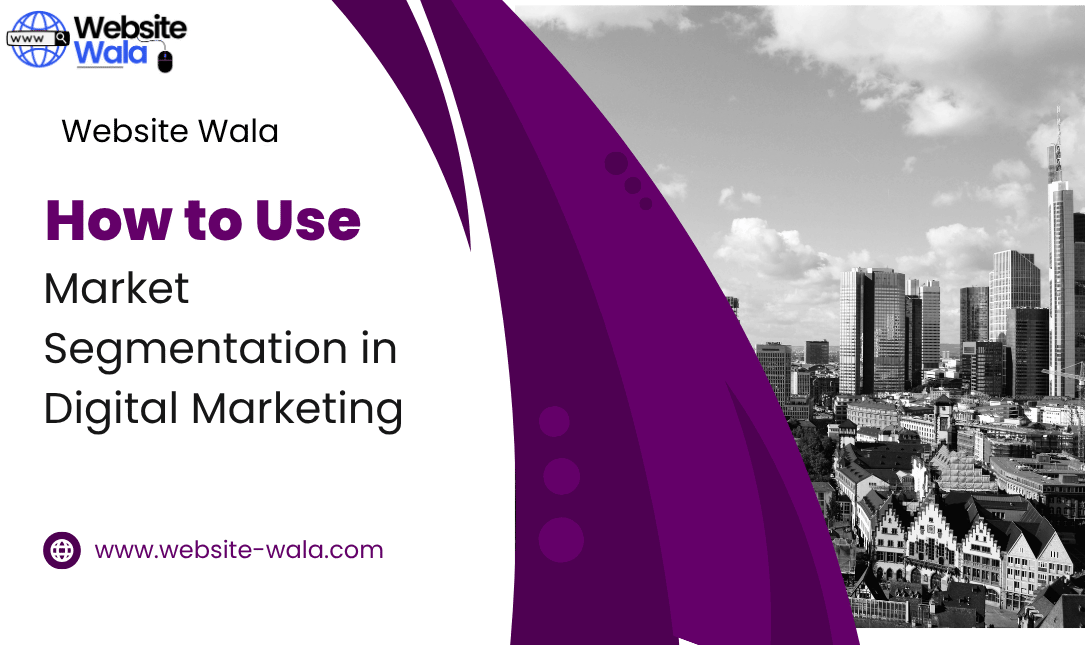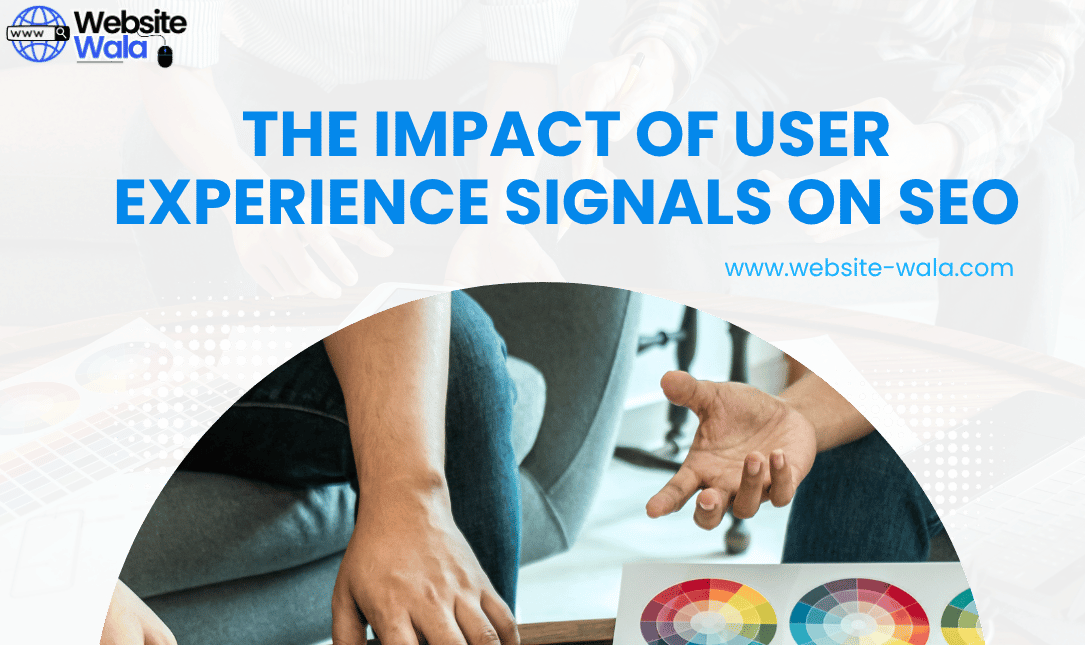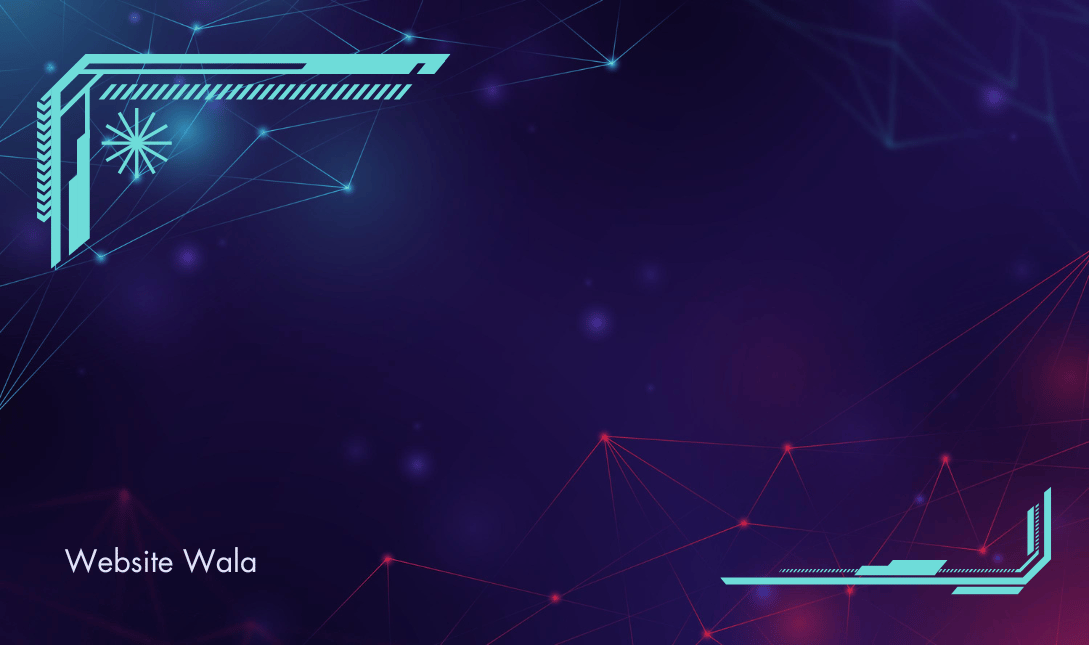
Learn how to create a backup and recovery plan for your WordPress website to protect your data and ensure quick restoration in case of any issues or emergencies. Secure your website with these essential steps.
How to Create a Backup and Recovery Plan for WordPress
WordPress has become one of the most popular platforms for creating websites due to its ease of use and flexibility. However, like any other website, WordPress sites are vulnerable to data loss, hacking, and other issues that can disrupt your online presence. It is essential to have a backup and recovery plan in place to protect your data and ensure quick restoration in case of any emergencies or issues.
Why You Need a Backup and Recovery Plan for Your WordPress Website
Creating and maintaining a WordPress website involves a lot of time, effort, and resources. Losing all your hard work due to a server crash, hacking attempt, or any other unexpected event can be devastating. Having a backup and recovery plan is crucial for the following reasons:
- Data Protection: Protect your website content, files, and database from being lost forever.
- Website Security: Ensure that you have a reliable backup in case your site is compromised by hackers or malware.
- Emergency Preparedness: Be prepared for any unforeseen events that can impact your website's availability.
Steps to Create a Backup and Recovery Plan for Your WordPress Website
1. Choose a Reliable Backup Solution
There are several backup solutions available for WordPress websites, ranging from manual backups to automated cloud services. Choose a backup solution that suits your needs and budget. Some popular backup plugins for WordPress include UpdraftPlus, BackupBuddy, and VaultPress. These plugins allow you to schedule automated backups, store backups offsite, and easily restore your site if needed.
2. Schedule Regular Backups
Set up a regular backup schedule to ensure that your website's data is consistently backed up. Depending on how often you update your site, you may choose to backup daily, weekly, or monthly. Keep in mind that more frequent backups offer better protection against data loss.
3. Store Backups Offsite
It is crucial to store your backups offsite to prevent data loss in case your server is compromised. Most backup plugins offer the option to store backups in cloud services like Dropbox, Google Drive, or Amazon S3. Make sure to securely store your backups and regularly test the restoration process to ensure everything works smoothly.
4. Implement Website Security Measures
Prevent data loss by enhancing your website's security measures. Install security plugins like Wordfence or Sucuri to protect your site from malware, hackers, and other threats. Regularly update your plugins, themes, and WordPress core to patch any security vulnerabilities.
5. Create a Disaster Recovery Plan
In addition to regular backups, create a disaster recovery plan outlining the steps to take in case of an emergency. Identify key personnel responsible for managing the recovery process and ensure they have access to the necessary resources and documentation to restore your website quickly.
Testing Your Backup and Recovery Plan
Once you have set up your backup and recovery plan, it is crucial to test it regularly to ensure everything is working correctly. Follow these steps to test your plan:
1. Restore Your Website from a Backup
Simulate a data loss scenario by restoring your website from a backup. Make sure all your files, database, and content are restored successfully without any issues. Test your website's functionality to ensure everything is running smoothly.
2. Check Backup Storage and Retention
Verify that your backups are stored securely offsite and that the retention policy is being followed. Ensure that you can access and retrieve backups when needed. Test the restoration process for different backup versions to confirm their integrity.
3. Review Security Measures
Test your website's security measures by performing vulnerability scans, malware checks, and security audits. Ensure that your security plugins are up to date and actively protecting your site from threats. Fix any vulnerabilities discovered during the testing process.
Best Practices for Maintaining Your Backup and Recovery Plan
To ensure the effectiveness of your backup and recovery plan, follow these best practices for maintaining your WordPress website:
1. Regularly Monitor and Update Your Backup Solution
Stay informed about the latest updates and security patches for your backup solution. Regularly monitor the backup process to ensure that backups are being created as scheduled and stored securely offsite.
2. Keep Your Website Software Up to Date
Regularly update your WordPress core, themes, and plugins to the latest versions. Outdated software can be vulnerable to security threats, increasing the risk of data loss. Enable automatic updates where possible to ensure your site is always secure.
3. Educate Your Team on Backup and Recovery Procedures
Train your team on the backup and recovery procedures in place. Make sure everyone knows their roles and responsibilities in the event of a data loss or emergency. Conduct regular drills to test the team's response time and efficiency in handling website recovery.
Creating a backup and recovery plan for your WordPress website is essential for protecting your data and ensuring the continuity of your online presence. By following the steps outlined in this article and regularly testing your plan, you can safeguard your website against unforeseen events and quickly restore it in case of any issues. Remember, prevention is always better than cure, so invest the time and effort into creating a robust backup and recovery plan for your WordPress site.